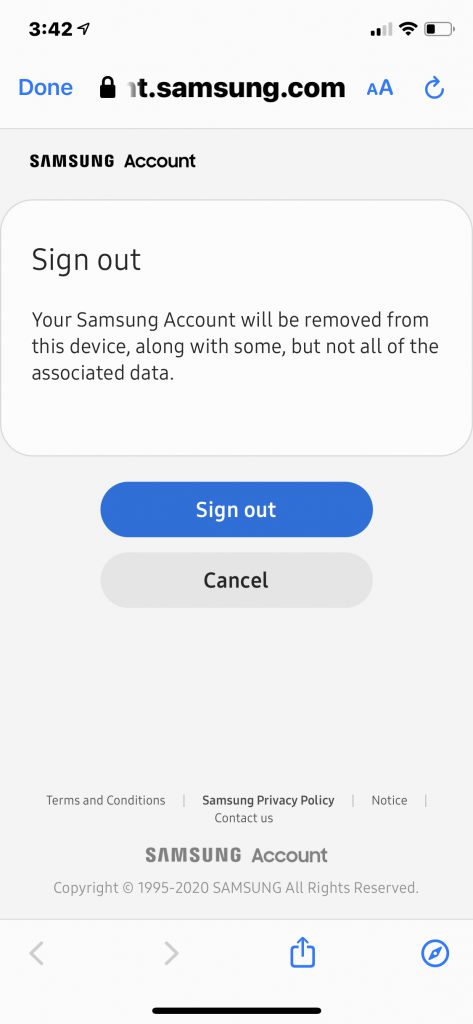This page should help you with any problems that may come up.
Lock is showing ‘Offline’ or Server error
Due to frequent power fluctuations in Breckenridge, the lock will occasionally go offline. It will reset itself but it may take some time if your hub’s secure mode is turned off. Click here and scroll down to verify that it is off. Please give it at least an hour. If it does not reset, try one of the other troubleshooting tips listed.
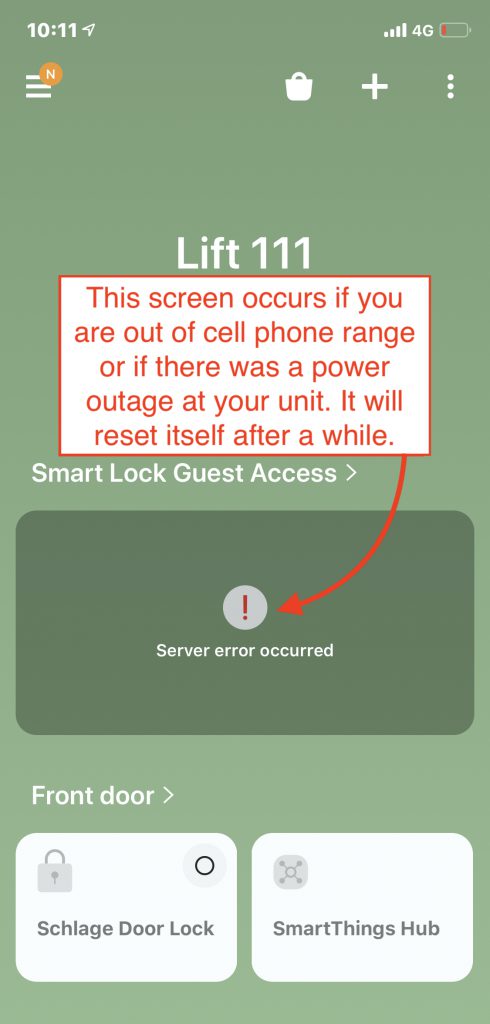
If your screen is not showing your lock, it may be that you have a different ‘Room’ selected. Do the following to find the lock.

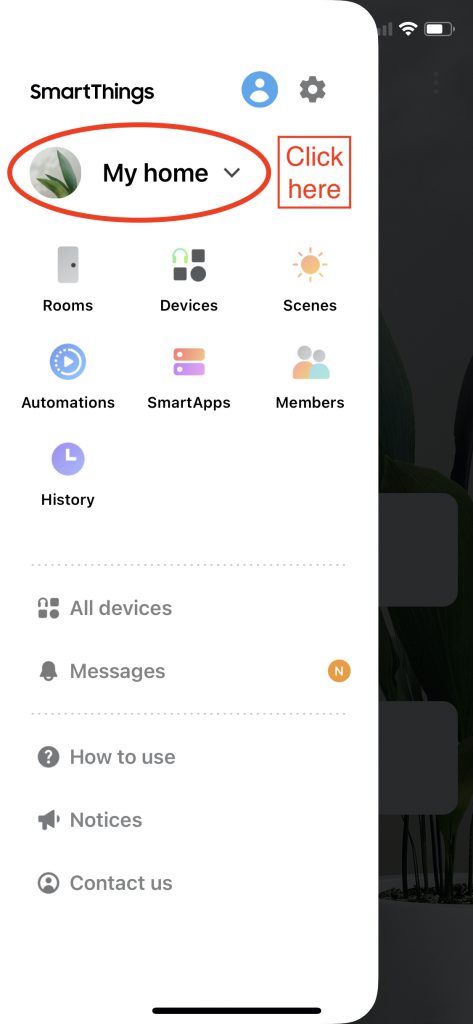
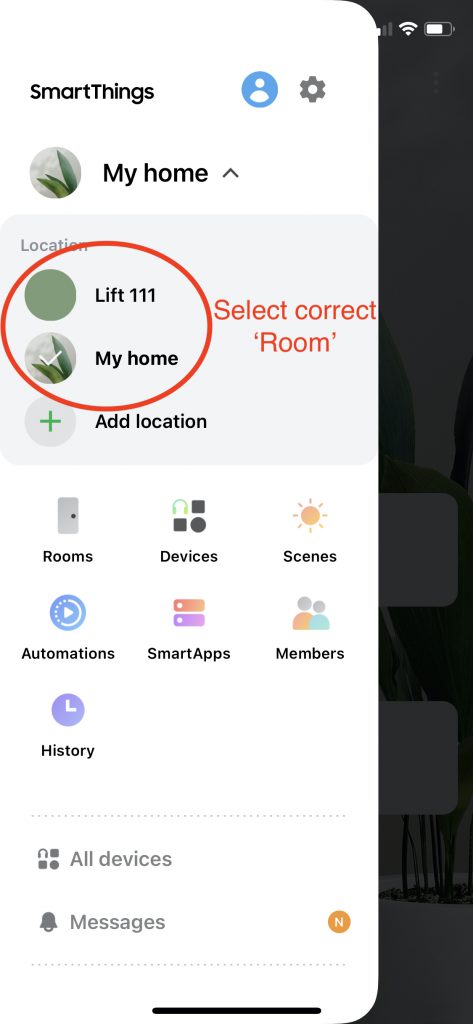
How to remove the lock from WiFi
- From the Home screen, select Menu (three lines in upper left corner).
- Select Devices
- Select the More Options icon (three dots in upper right corner)
- Select Edit
- Select the Schlage door lock
- Select Delete device on the bottom of the page and then confirm
- Then go to the lock and do the following:
- Push the outside Schlage button to activate the keypad
- Enter the programming code
- Press the ‘0’ key
- The lock will send a signal to the hub to remove it.
You can just unplug the SmartThings hub, but the lock will continually look for it digitally and wear down the batteries quicker.
If your lock is not connecting to the hub or has any problems, you should first try to repair the Z Wave network.
How to Repair the Z Wave Network
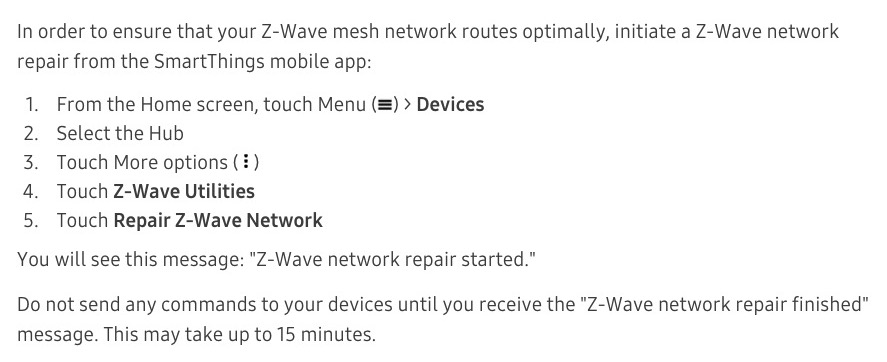
How to reset the SmartThings hub
- Disconnect the power from the hub
- Using a paperclip depress the Reset button on the back of the hub
- Continue holding the paperclip in while reconnecting the power cord
- Continue holding the reset button in for 30 sec.
- The front light will flash yellow
- When the light turns solid yellow, remove the paperclip
- After the lights cycle a few times, it will turn green and red
- You can now start adding devices to the hub again
Adding the Schlage Lock to the SmartThings WiFi hub
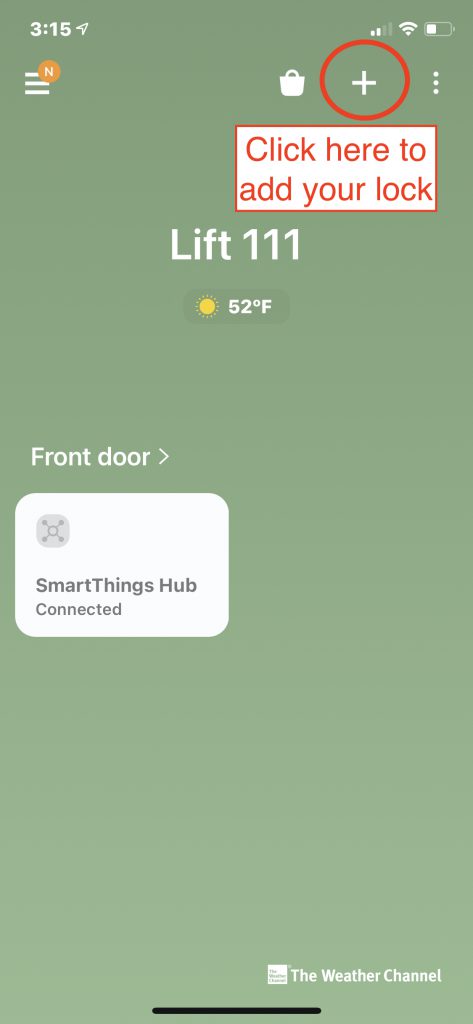
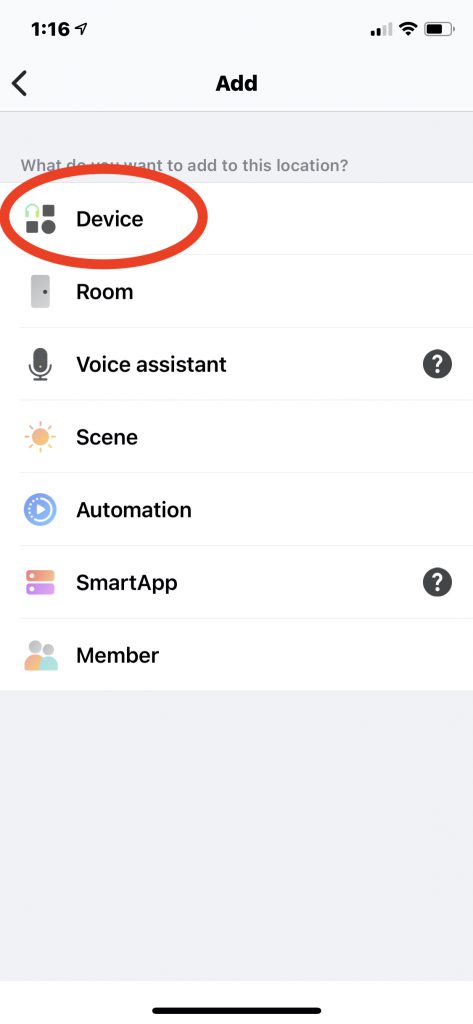
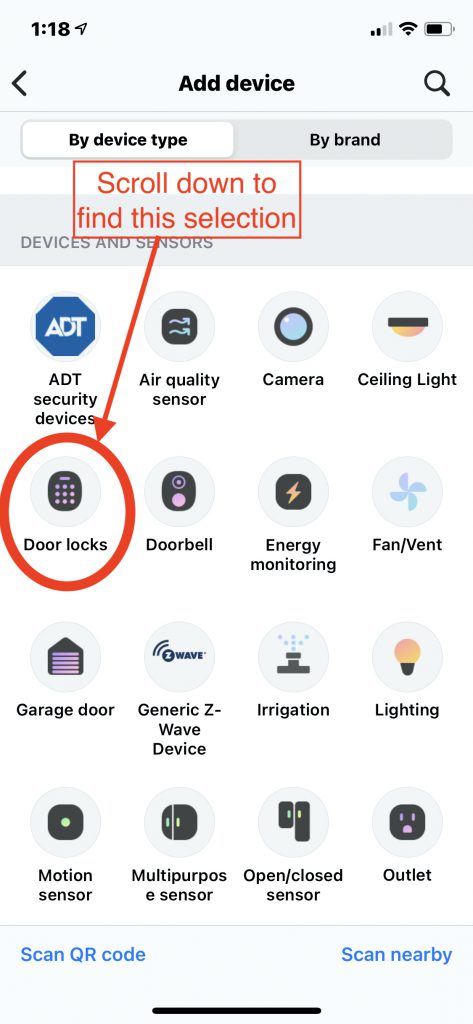
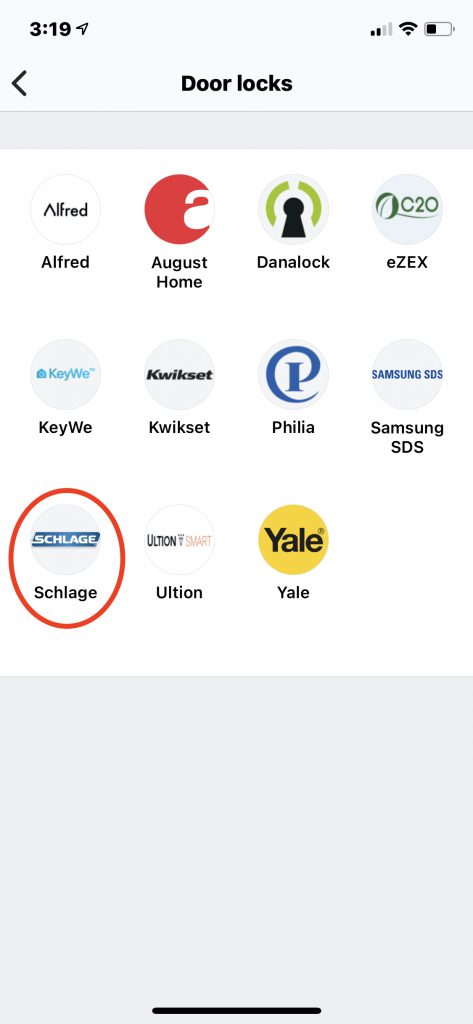
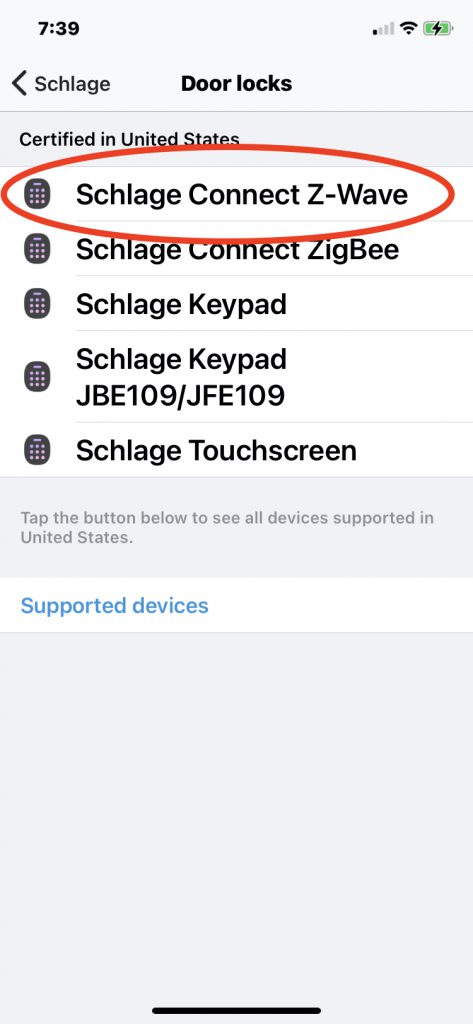
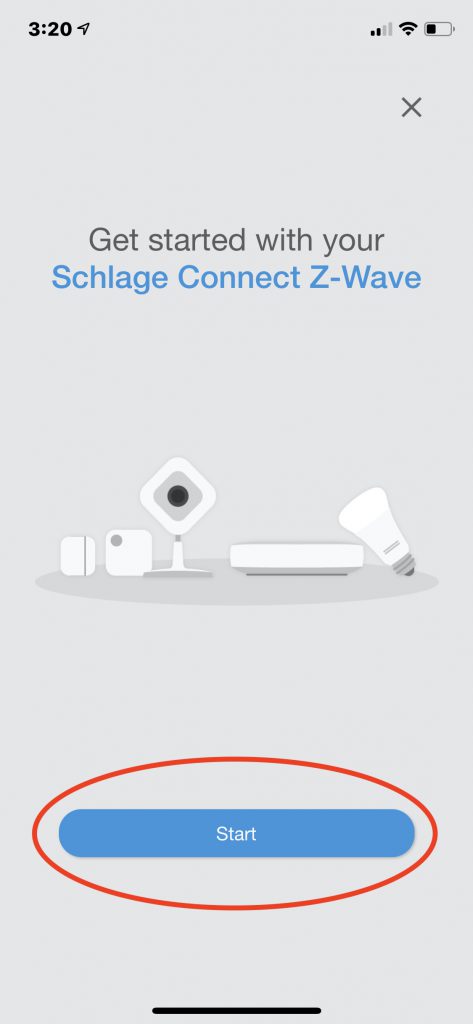
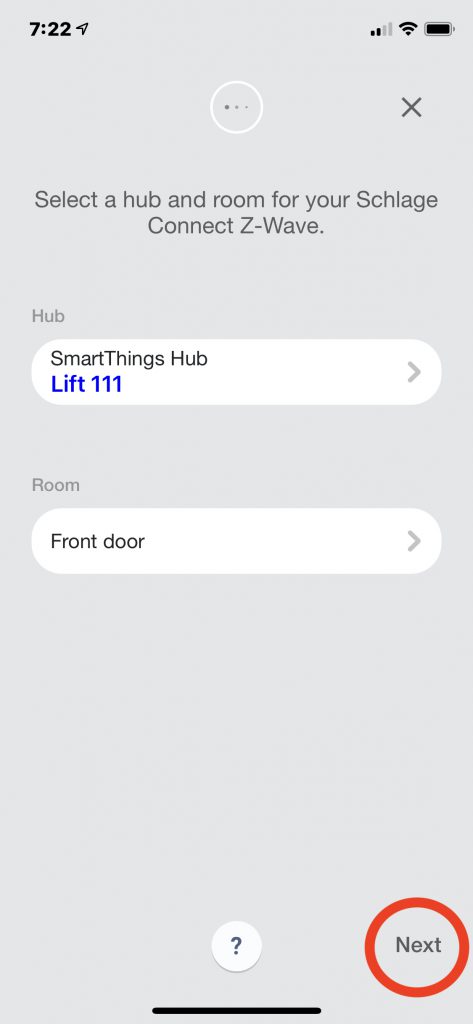
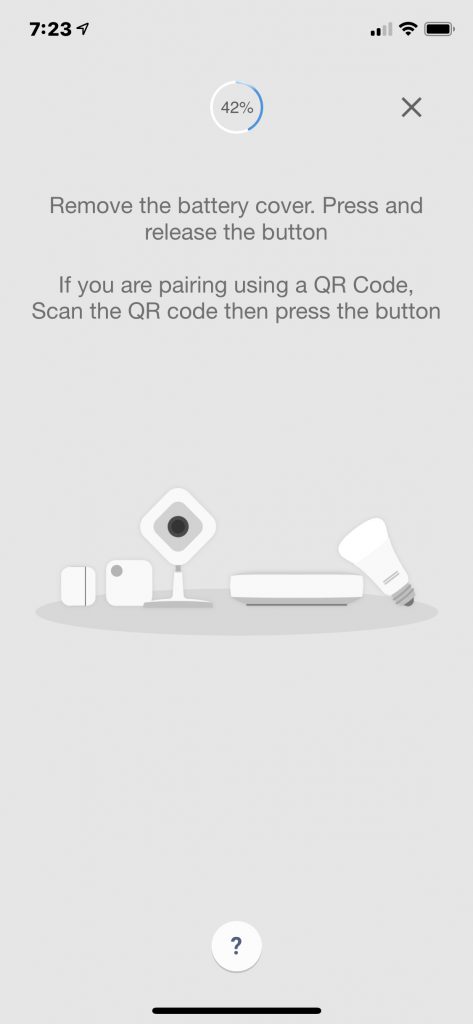
When the lock is discovered, a message will appear that it was successfully connected to your SmartThings Hub.
Touch Edit to rename the lock if you’d like. When finished touch Done. Touch Done again to confirm.
Signing out of SmartThings
It will say that you are deleting your account. You are not. As soon as you log back in, it will all be there.
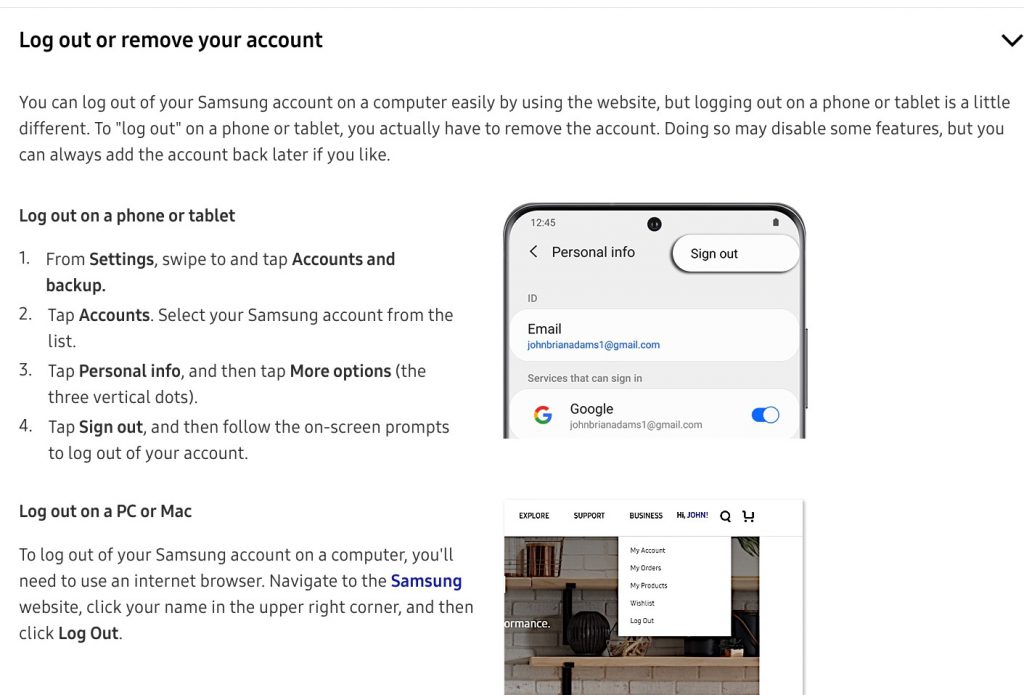
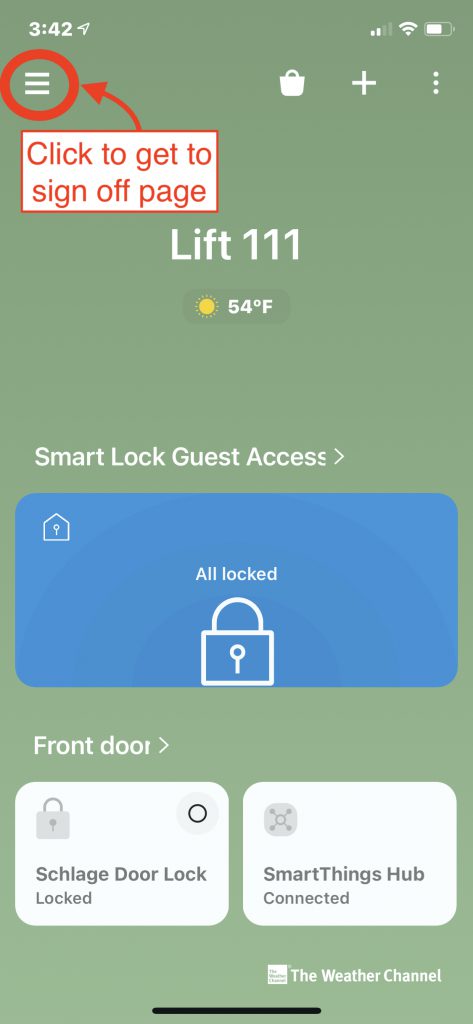
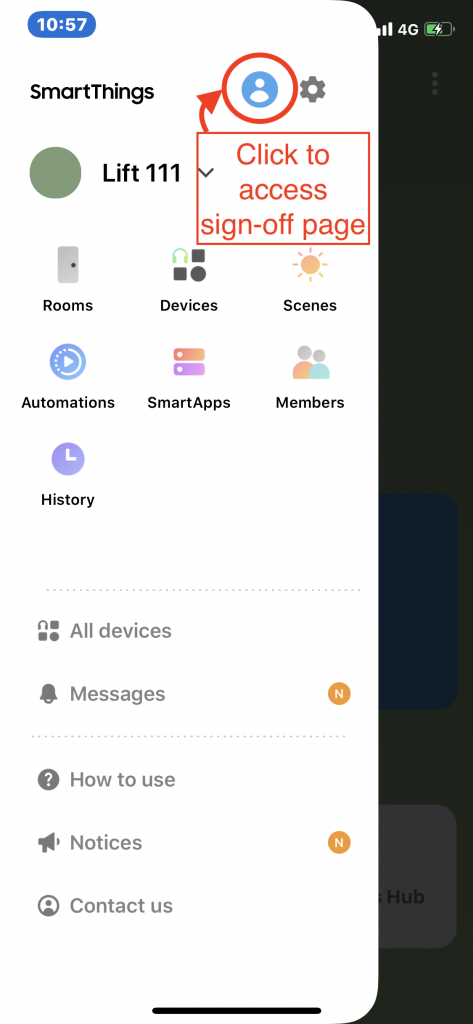
It will say that you are deleting your account. You are not. As soon as you log back in, your information will all be there.