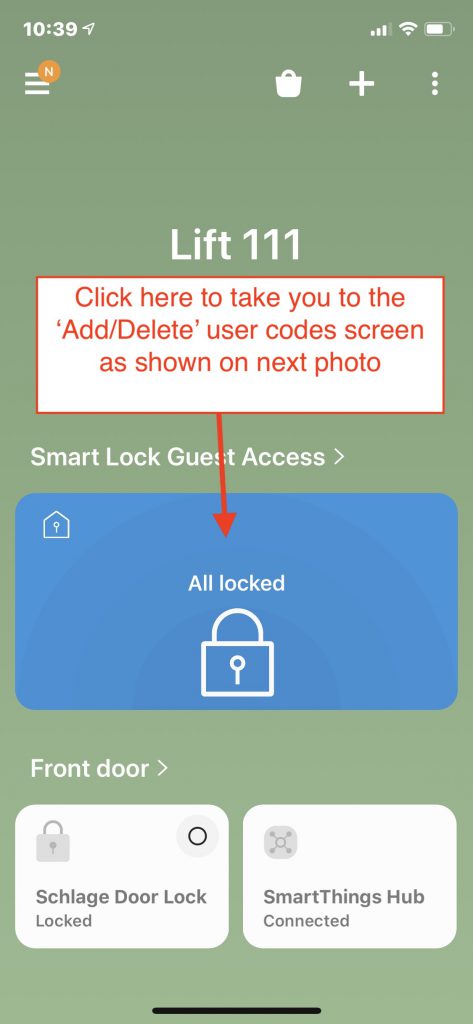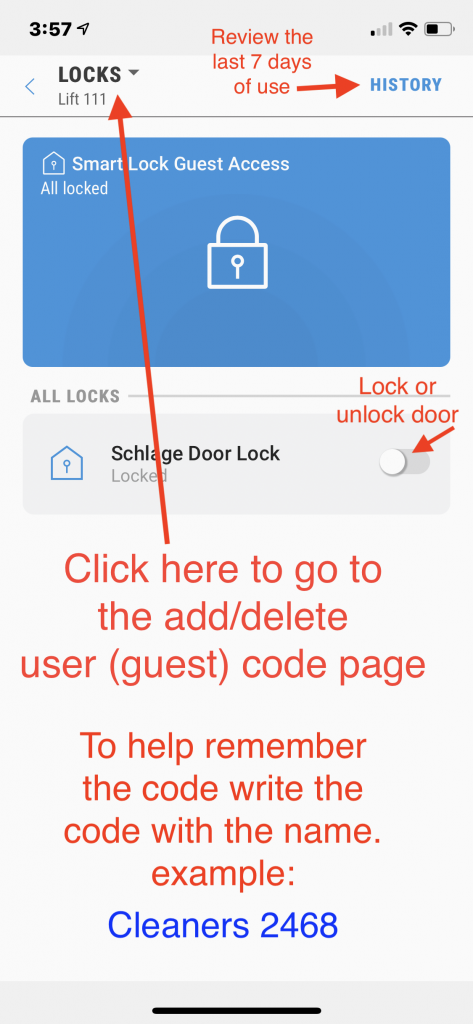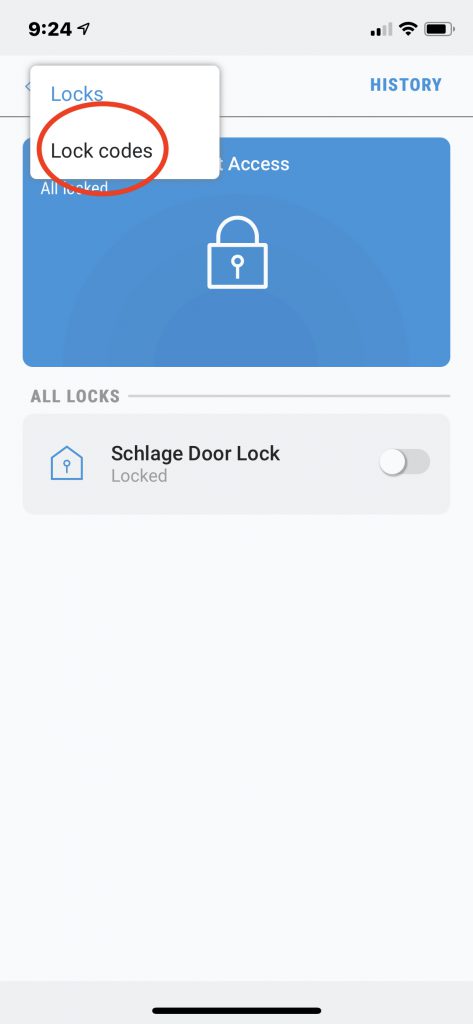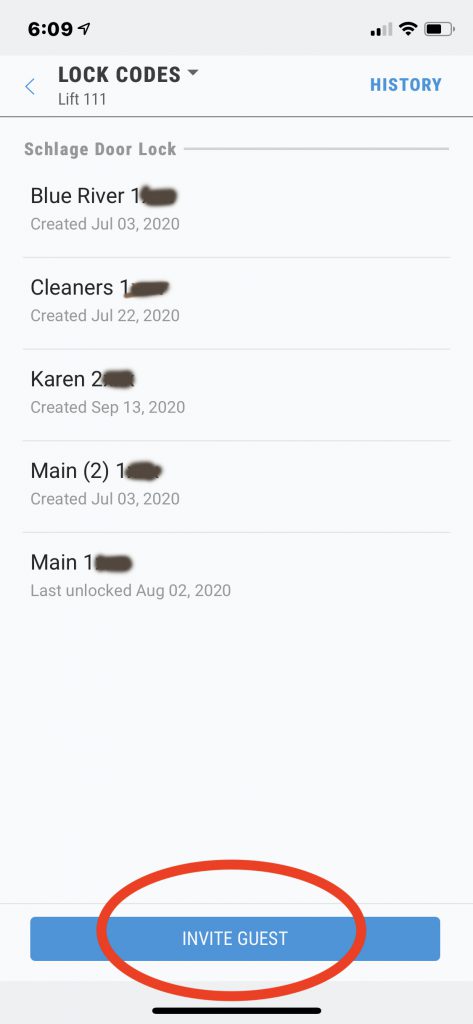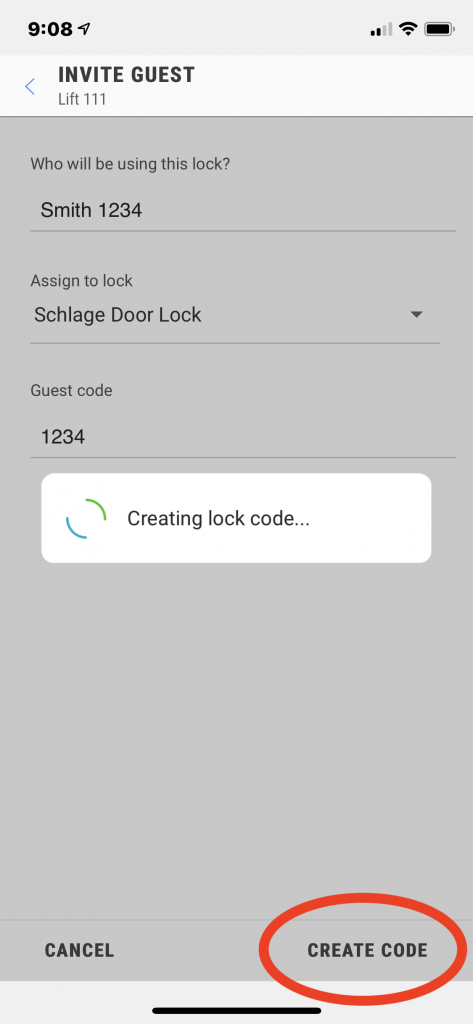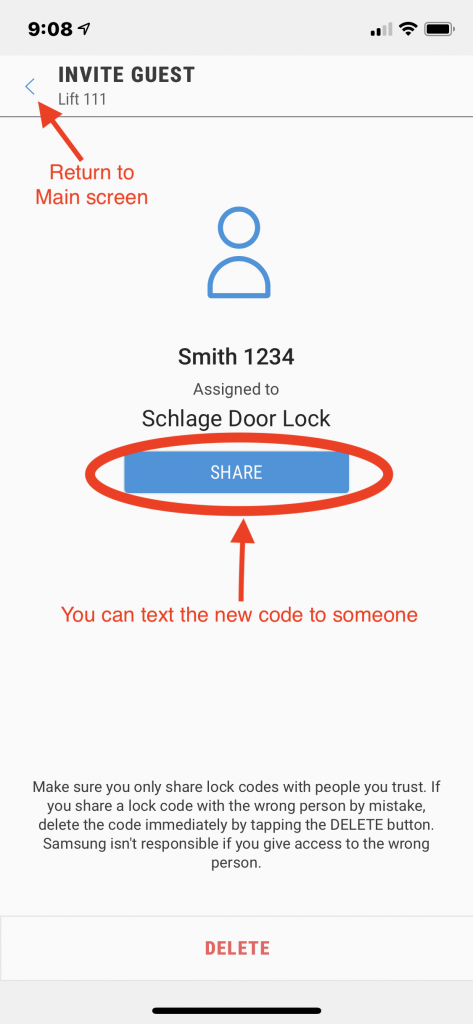Remote access to your door lock using the SmartThings program
Be sure and update your SmartThings app to the newest version.
Samsung SmartThings hub
A small device (called a hub) attaches to your Comcast router and uses low-energy radio waves called Z-Wave to connect your lock to the Internet. It uses a free program called ‘SmartThings‘ which needs to be downloaded to your mobile device. The instructions below should help you with anything that you need.
It will give you lots of abilities as shown below. Additional features are being added all the time. You can also connect other smart devices to the system. Third party applications will allow you to integrate your lock with AirBnB, VRBO, HomeAway, TripAdvisor, Booking.com and Expedia.
How to use the SmartThings app on your phone
Open the SmartThings app on your device. Select a function below. The instructions are shown on a iPhone. Other mobile devices will look slightly different.
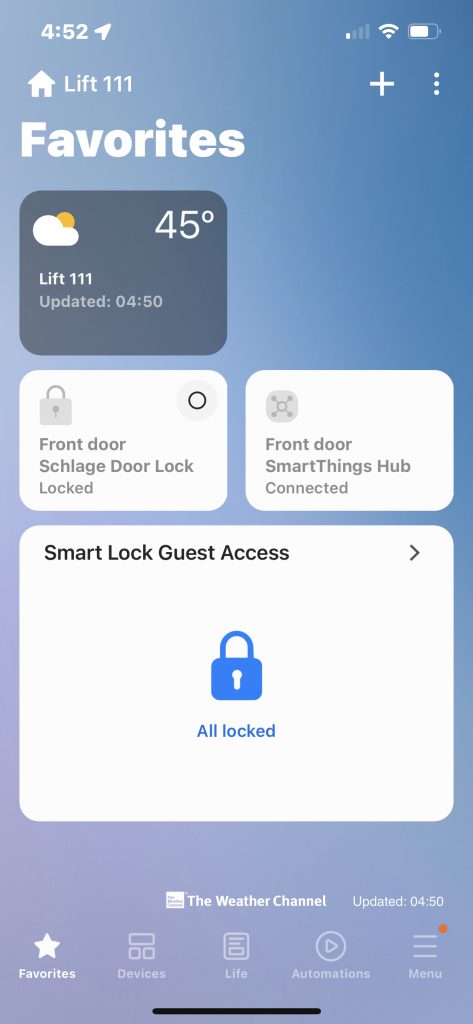
Opening screen
This screen may be different due to different options. To make a device a ‘Favorite’ hold down on the icon and then select ‘Add to Favorites’.
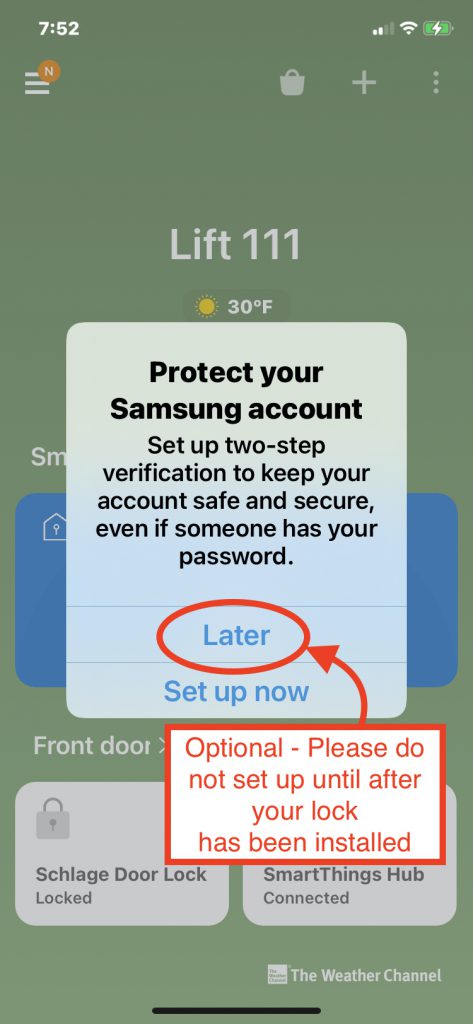
You may get this screen when you first log on. You can set this up later for extra protection if you’d like.
If your page is substantially different, please use the instructions listed below to add the functions that are needed (Guest access to add codes, etc.).
How to add user codes remotely (your screen may look slightly different)
If your mobile device does not have the Guest Access function installed yet to add or delete codes remotely, select one of the following options to add it.
Creating guest codes:
Create guest codes to invite guests to use your smart locks. Each guest code must have a unique guest name and can be between 4 to 8 characters, depending on how many characters were requested during installation. Note: Any lock codes created in the SmartThings app will override codes created on the physical lock.
- From the Home screen, touch the Smart Lock Guest Access card
- Touch the dropdown arrow beside Locks
- Select Lock codes
- Touch INVITE GUEST
- Enter the guest’s name
- If you have more than one lock, assign the code to a lock
- Enter the code
- Touch CREATE CODE
- Touch SHARE to share the code with your guest
Managing guests:
After creating a guest code, you can delete the code or change the name of the guest at any time in the SmartThings app.
- From the Home screen, touch the Smart Lock Guest Access card
- Touch the dropdown arrow beside Locks
- Select Lock codes
- Select the guest code
- Touch EDIT GUEST NAME to rename the guest, or touch DELETE to delete the code
Note: For security purposes, lock codes cannot be altered after they have been created. To edit a lock code, delete the existing guest code and create a new one: